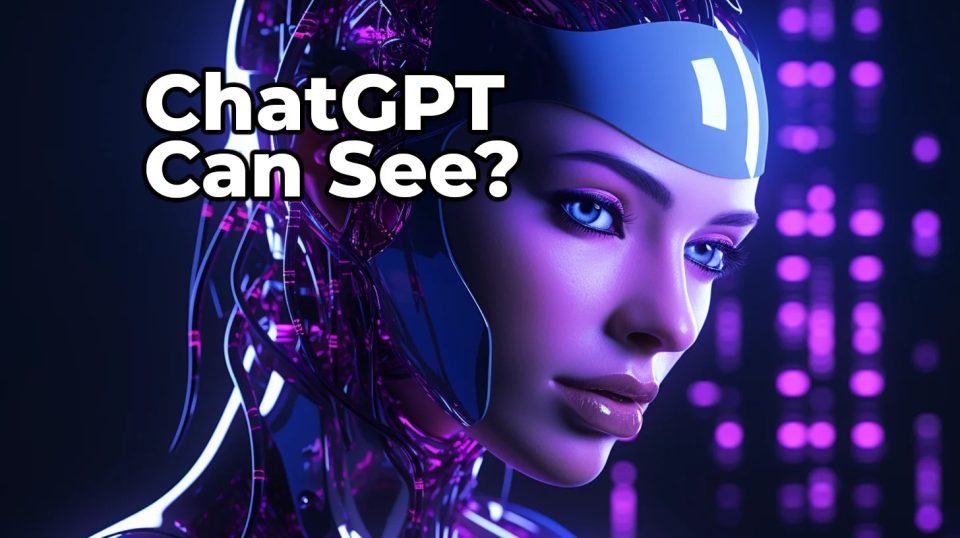In the ever-evolving landscape of artificial intelligence, OpenAI’s ChatGPT continues to push boundaries and offer exciting features to its users. One of the most recent and impactful additions to ChatGPT’s repertoire is its image generation and manipulation capabilities. In this article, we will delve into how to leverage ChatGPT’s new image features effectively, unlocking a world of possibilities for both developers and non-technical users.
Understanding ChatGPT’s Image Features
ChatGPT’s image capabilities are built upon the foundations of OpenAI’s DALL·E, a model designed to generate images from textual descriptions. With this integration, ChatGPT is now capable of processing and generating images based on textual prompts, making it a versatile tool for various applications.
These image features empower users to describe scenes, objects, or concepts in words, and ChatGPT will generate corresponding images. Whether you need visuals for a presentation, design inspiration, or creative storytelling, this feature can be immensely beneficial.
Getting Started with Image Generation
- Generating Images from Textual Prompts
To generate images, simply provide a clear and concise textual prompt describing what you want to see in the image. ChatGPT will analyze your input and generate an image that aligns with your description. For instance, you can request an image of a “sunset over a serene lake,” and ChatGPT will create it for you.
It’s important to experiment with your prompts, refining them to get the desired results. You can adjust the level of detail, perspective, or artistic style by fine-tuning your text inputs. - Using ChatGPT’s Guided Image Generation
ChatGPT also allows for more precise image creation through a series of interactions. You can instruct the model step by step, making it an ideal choice for complex visualizations. For example, you can ask ChatGPT to “start with a blank canvas, add a mountain range in the background, and place a cabin by the lake.”
This guided approach enables you to have greater control over the composition and elements in your generated image.
Enhancing Images with Style Transfer
Another fascinating feature of ChatGPT’s image capabilities is the ability to apply artistic styles to images. Style transfer allows you to transform your images into various artistic renditions. Here’s how to do it:
- Specify Your Base Image
Begin by providing an image as your base. It could be a photograph you’ve taken or an image you found online. This will serve as the foundation for the style transfer. - Describe the Desired Style
In text, describe the artistic style you want to apply to the base image. It could be something like “impressionist painting,” “watercolor,” or “pointillism.” ChatGPT will generate a new image with the chosen style applied to it. - Experiment and Refine
You can experiment with different styles and adjust the level of stylization until you achieve the desired visual effect. This feature is particularly useful for graphic designers, artists, and anyone looking to add a unique flair to their images.
Applications of ChatGPT’s Image Features
The possibilities with ChatGPT’s image features are vast and extend across various domains:
- Content Creation: Content creators can use ChatGPT to generate high-quality visuals for articles, blogs, and social media posts. This saves time and effort in sourcing or creating images manually.
- Design and Art: Graphic designers and artists can find inspiration and explore different styles by using ChatGPT for image generation and style transfer.
- Educational Materials: Teachers and educators can create visually engaging educational materials by generating custom illustrations and diagrams.
- Storytelling: Writers and authors can use ChatGPT to visualize scenes and characters in their stories, aiding in descriptive storytelling.
Best Practices for Using ChatGPT’s Image Features
While ChatGPT’s image capabilities are groundbreaking, it’s essential to keep a few best practices in mind:
- Clear and Specific Prompts: Ensure your textual prompts are clear and specific to get the desired results. Experiment with different phrasing if necessary.
- Review Generated Images: Always review the generated images to confirm they align with your expectations, especially when using style transfer.
- Respect Copyright and Privacy: Be mindful of copyright when using images generated with ChatGPT. If you plan to use them commercially or share them publicly, ensure that you have the right to do so.
Conclusion
OpenAI’s ChatGPT’s new image features open up a world of possibilities for users across various domains. Whether you’re a developer looking to integrate AI-generated images into your applications or a non-technical user seeking creative visual solutions, ChatGPT’s image capabilities offer a powerful and versatile toolset. By following best practices and experimenting with different prompts and styles, you can harness the full potential of this AI-driven image generation and manipulation technology to enhance your projects and creativity.